Affiliate programs and networks typically offer a variety of ways to link to them, but two that are standard are the banner links and text links.
 My example here will be to grab the code for a banner link.
My example here will be to grab the code for a banner link.
The process is very similar across the various affiliate programs and networks to get the code. I am going to use the Affiliate Summit affiliate program, which is on ShareASale in this instance.
After logging into ShareASale, I then go to Links, followed by Get a Link / Banner from the top navigation bar.
The next step is to click on the dropdown box on the left and select the specific merchant I want to promote. So I'll pick Affiliate Summit and then click “Refresh Report to View Below” on the right side.
On that screen, I click the text that reads “Get Links”.
You may have noticed that my commission level is 0% here. That is so I don't earn commission from the affiliate program, since I run it.
Anyhow, then there is a menu with tabs for the various affiliate link options in this affiliate program. I'll go and click the “BANNERS” tab.
After this page loads in, there are a variety of banners to consider. When I see the one I want, I click on it to get the code.
As I hover over it, I can see the dimensions.
At this point, I have to go highlight the code, and then copy it.
Now that I have copied the code for the affiliate banner, the next step is to paste it on my WordPress blog.
I want to put it in a sidebar that will show on every page of my site, so I go to the admin screen in WordPress, and then to the “Appearance” section and click on “Widget”.
From here, I'll put my mouse over “Text” in the “Available Widgets” area, click and keep my finger down to drag that widget to the “Sidebar 1” area on the right.
Then I let go of the mouse.
This will pop open the text widget, and I will paste in my affiliate code. You can add a title to go over the banner, but I won't bother here.
After pasting the affiliate code, click Save on the widget box.
That's it – now that banner is up on my affiliate blog.
Next up, I'll discuss the various types of affiliate links and how and when I use each one.
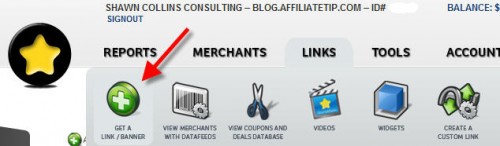
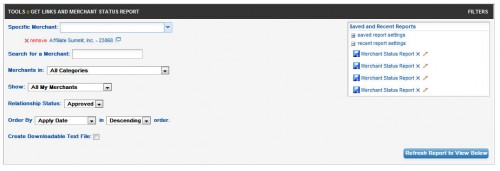

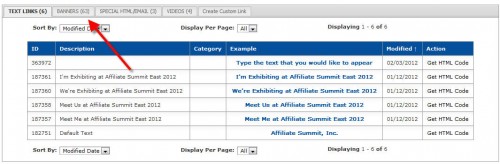
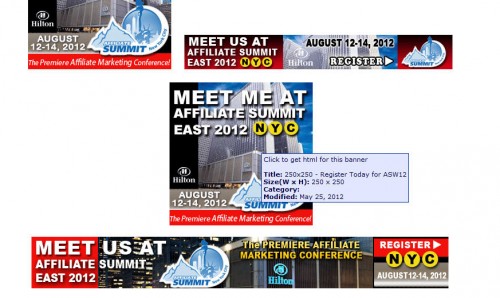
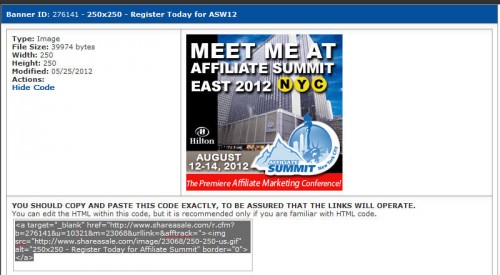


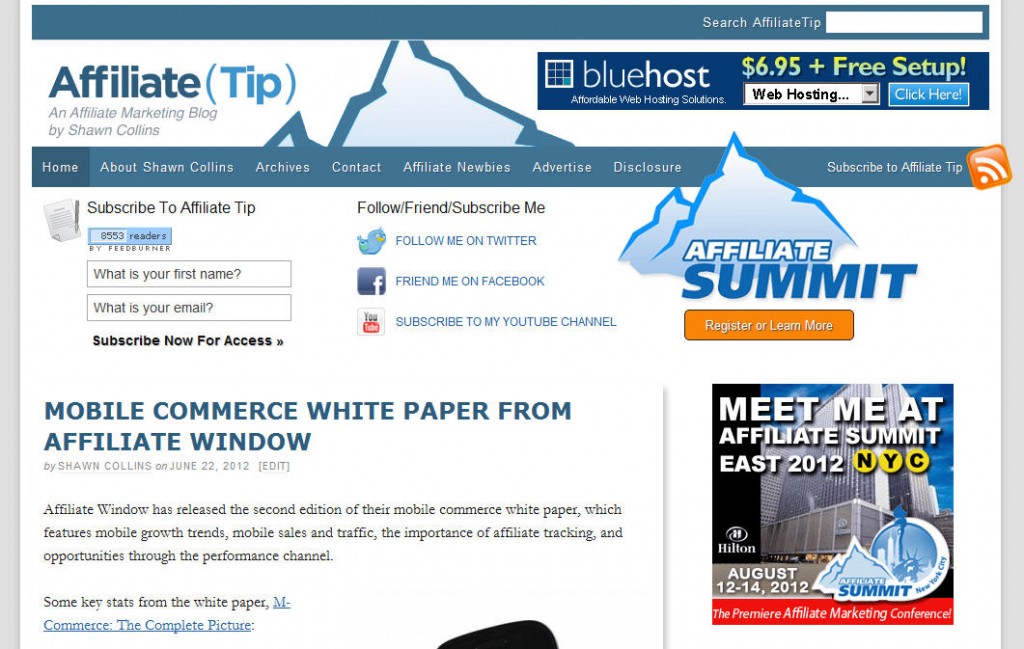
This the exact thing I asked a question about, where does the affiliate link go and you have answered it right here. I knew how to get the link but I never found out where it went. Thank you so much
Glad to help you – how is your affiliate site going?
Thanks, I’ll keep looking for the Amazon links instructions on your blog as it’s a little more complicated than this one.
Amazon is a little different, but they have a neat tool called the Site Stripe that you can activate, so it makes it easy to create a link to any product on Amazon from the product page.
Go to https://affiliate-program.amazon.com/gp/associates/network/your-account/stripe-settings.html for more information.
You are the 4th blog I’ve read tonight that has said exactly how to put the share a sale link on my blog. I’ve followed the steps. A dozen times. I mean, it’s not even rocket science. I’m not a pro coder, but those steps ARE pretty simple…but I got nothin’. There is absolutely no banner, no link, no nothing showing on my page….would it be my wordpress theme that is the issue?! Is it time to buy a Genesis framework?
You don’t have to buy a theme to make affiliate links work – what’s the URL of your site?