Email newsletters can serve a number of purposes.
Not only can you send an email newsletter on a regular basis to communicate with your subscribers, but they can also be used to send emails focused on promoting affiliate links for one company, to send breaking news, and anything else you think is important to share.
Before you get into AWeber to setup the email newsletter, I'd suggest writing it first in Microsoft Word or whichever program you prefer, so you can have it saved locally to your computer.
In order to get started on an email newsletter in AWeber, roll your mouse over the “Messages” tab, and then click on “Broadcast”.
Then click on the “Create a New Broadcast Message” button.
Since you've already written the content, this is a pretty quick and easy process to get the newsletter out.
The first and most important component of your email newsletter is the subject.
This is your headline in the busy inboxes of your readers and you have very little time to convince them they should open it.
Use the option in AWeber to personalize the subject and include a short, descriptive, and interesting subject.
Keep it to seven words or less, so subscribers can quickly scan and decide whether to open it.
Next up is the email itself. You have the option to send both HTML and text versions of the email.
While AWeber provides a variety of nice templates for HTML emails, I would suggest just going with text emails for now, and then start playing around with HTML newsletters down the road.
So jump on down to the “Plain Text Message” area and paste in the newsletter you already wrote.
Click the “Wrap Long Lines” link at the top and edit your text, so that it stays within the “Recommended Width” in the white area.
There is an option to attach that file. Don't do it. People don't like getting attachments they don't expect, and they could delete your email right away with the thought that it has a virus attached.
Then you've got a bunch of options with your newsletter, such as whether to send immediately or later, segment, include or exclude other lists, track clicks, social media / sharing, and quickstats notifications.
There are many theories about when people are most likely to open emails. I'd suggest sending it immediately, and after you have a dozen or so newsletters mailed out, look over your stats to see when people are most often clicking your links in newsletters.
The best time to send an email newsletter is the time your own list reads it most.
Don't worry about segmenting and including or excluding other lists. That's something you might want to do in the future. I never do either.
Definitely track the clicks, so you can figure out what's working. The Social Media / Sharing option is also good to consider later.
Check the box to get the QuickStats Notifications – it's important to know what's going on with your newsletters, so you can test and improve performance.
Finally, click the “Preview” button. If things look alright, go ahead and click “Save Message”.
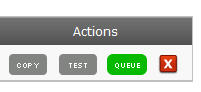 Now your email newsletter is ready to test.
Now your email newsletter is ready to test.
Click the “Test” button and send a copy of the email to yourself. Did it get past your spam filter? Does it look good?
If all is well, click “Queue” and then “Yes.”

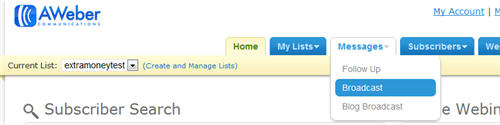

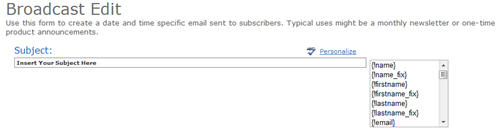
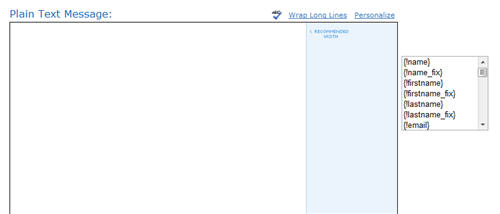
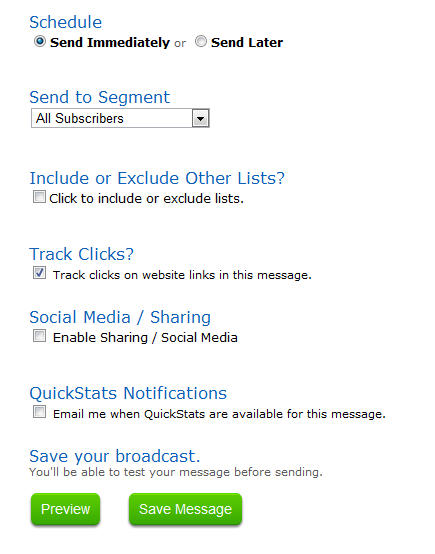
[…] Email newsletters […]