You will have to make a quick and easy change in your GoDaddy account to connect your domain name to your hosting account on Blue Host.
Login over at GoDaddy and keep stay logged in at Blue Host.
After logging into GoDaddy, go to the Domain Manager section, and then click your domain name.
There is a lot of stuff you don't have to worry about there – just hover over the icon that says Nameservers and click “Set Nameservers”.
This page will have two fields, Nameserver 1 and Nameserver 2, that already have information in them. You will be replacing this with information from Blue Host.
At this point, go back to Blue Host and click on the Domain Manager tab and select the box next to your domain.
The next page will show the information you need to enter into GoDaddy for your two nameservers.
The nameservers for me were ns1.bluehost.com and ns2.bluehost.com. Yours may be different.
This nameserver information at Blue Host will be entered over at the Set Nameservers area on GoDaddy. Just copy and paste your information from Blue Host to GoDaddy and click OK.
Your hosting account will be connected to your domain name pretty soon. Sometimes it happens in a matter of minutes – other times it will take hours or more.
The next step is to install WordPress on your hosting account.
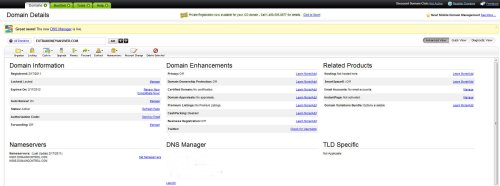
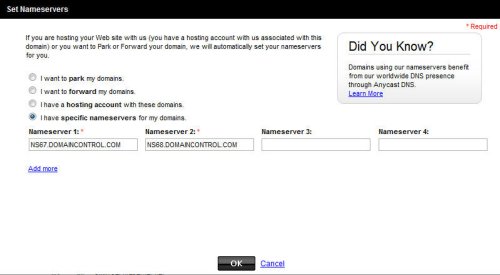
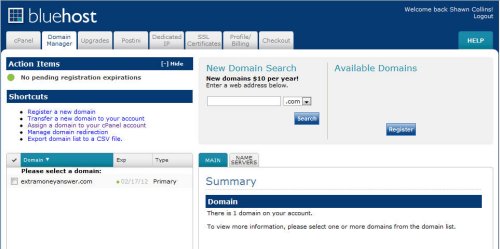
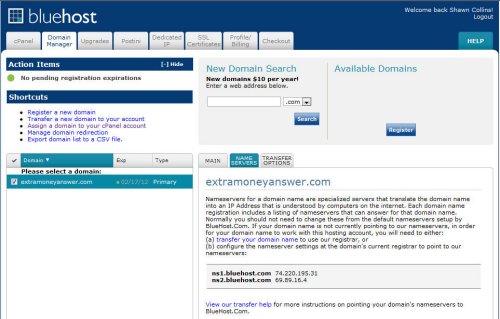
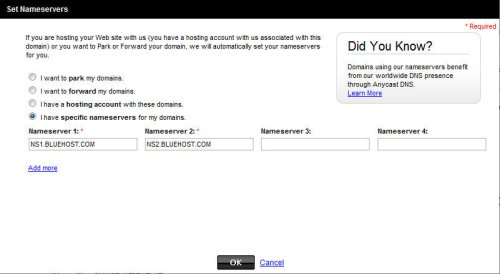
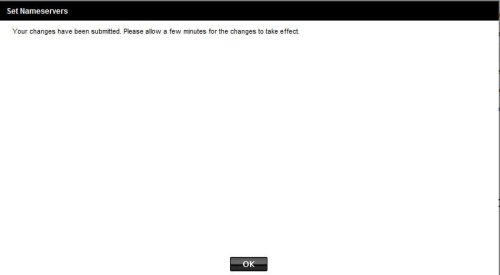
Shawn, these are great for people who aren’t technical. I am going to try and get my nephew to go through your entire site as it progresses in the hopes of sparking his interest in IM/Affiliate Marketing. I was able to get him to come to your talk at Dave & Buster’s and he showed some interest. Thanks!
Thanks Matt – I realized from chatting with lots of folks who wanted to try affiliate marketing that they weren’t able to find these steps, so I figured I’d include everything to get a site going.
I would love any feedback if parts are unclear.
hey shawn, thanks for taking the time to put this site together. it hs been very helpful as i prepare to venture into the world of affiliate marketing. My question is this, why not just use the free domain that bluehost offers?
Good question, Luke. I suppose it didn’t even occur to me, because I have had all of my domains at GoDaddy for so long, and I have nearly 200 domains.
Definitely take advantage of the free one.
Hey Shawn this info is GREAT and I never knew following these instructions could be so fast. My only thing, I wish I could click and get bigger pictures so I knew where I was going easier, but GREAT help!! Thanks!
Thanks – sorry I didn’t use bigger images. I resized them, instead of uploading bigger versions and using resized WordPress versions.